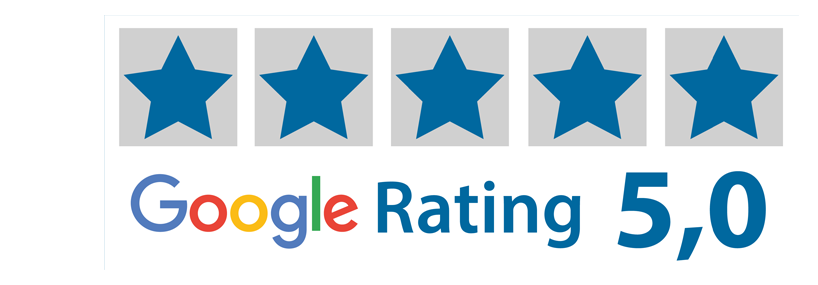Save custom templates and images in SignStudio Advanced (SSA)
This guide will explain how to save your own templates and images in our online tool, SignStudio Advanced (SSA). A smart way to quickly access unique templates and images for customer-specific needs.
1. Log in and open settings
Log in and click on any Order button from the home page to open SSA. From here you can start creating a new template or upload an image - make sure you turn on Advanced mode when you get into the tool to access the latter.
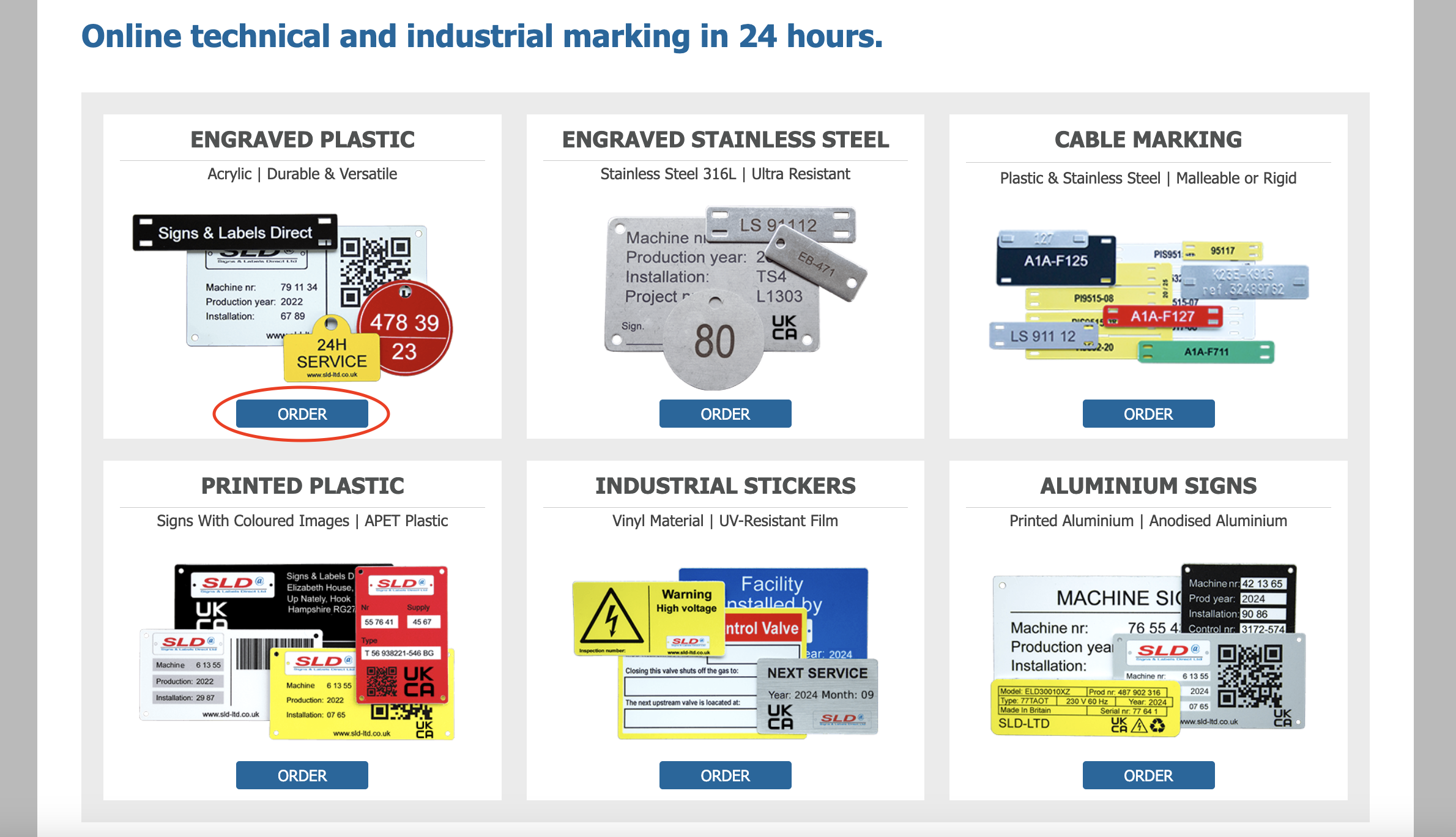
2. Upload and save image
Click the Image symbol above the tool in SSA. Go to the My images tab, click Choose File, find the image on your computer and click Open.
The file you import has to meet the following requirements:
- File format: .pdf, .eps, .svg, .bmp, .jpg, .jpeg, .png, .tif, .ai
- File size: max 15 MB
- Resolution: at least 150 dpi (recommended for best results)
Then choose which tag (category) the image should be saved in.
You can:
- Save it to a new tag by entering a completely new name
- Save it to an existing tag by entering the name of the tag
- Save it to the My images tag by leaving the field empty
Lastly, click on Upload Image.
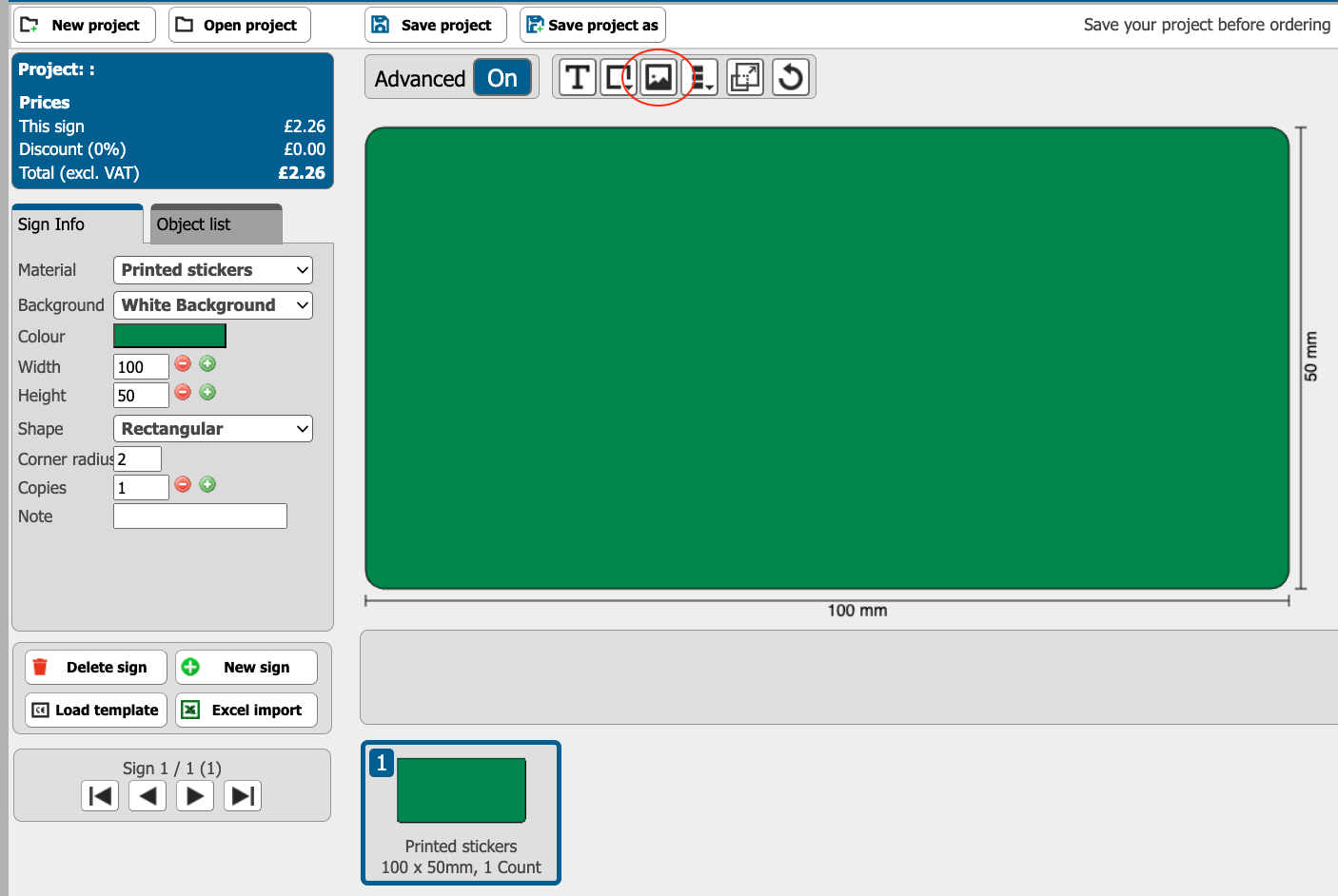
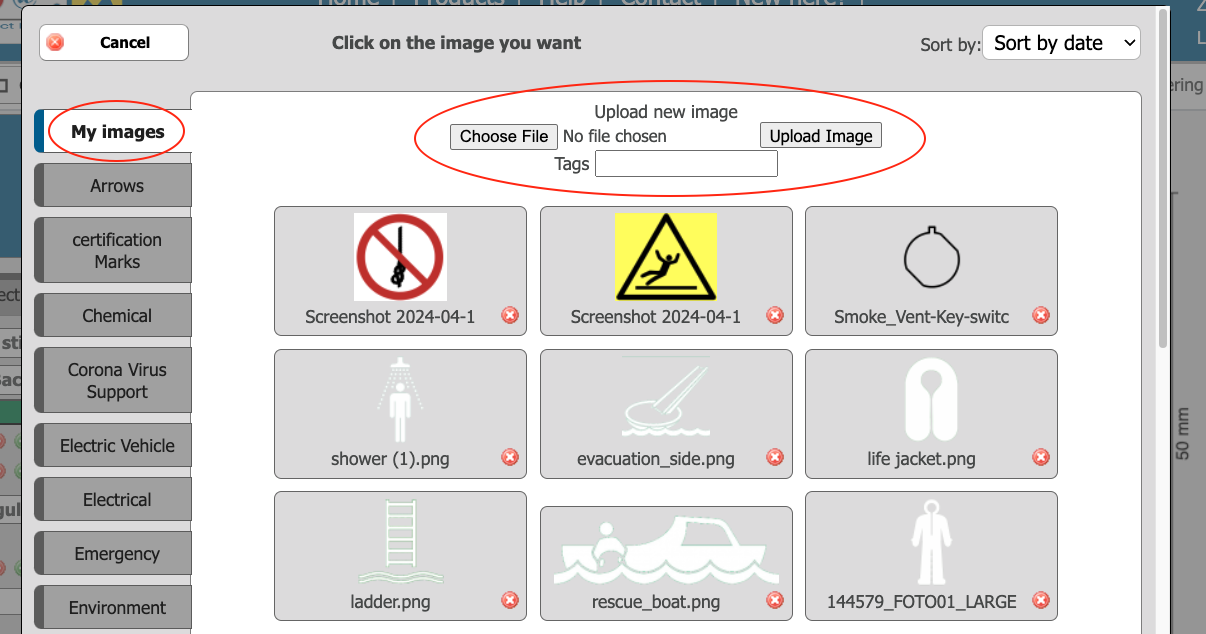
3. Save template
Finished your sign and want to use it as a template for similar projects in the future?
Click on Save template when all items are deselected on the tool then name it and select the tag (category) in which the template should be saved (if needed), following the same instructions as in step 2.
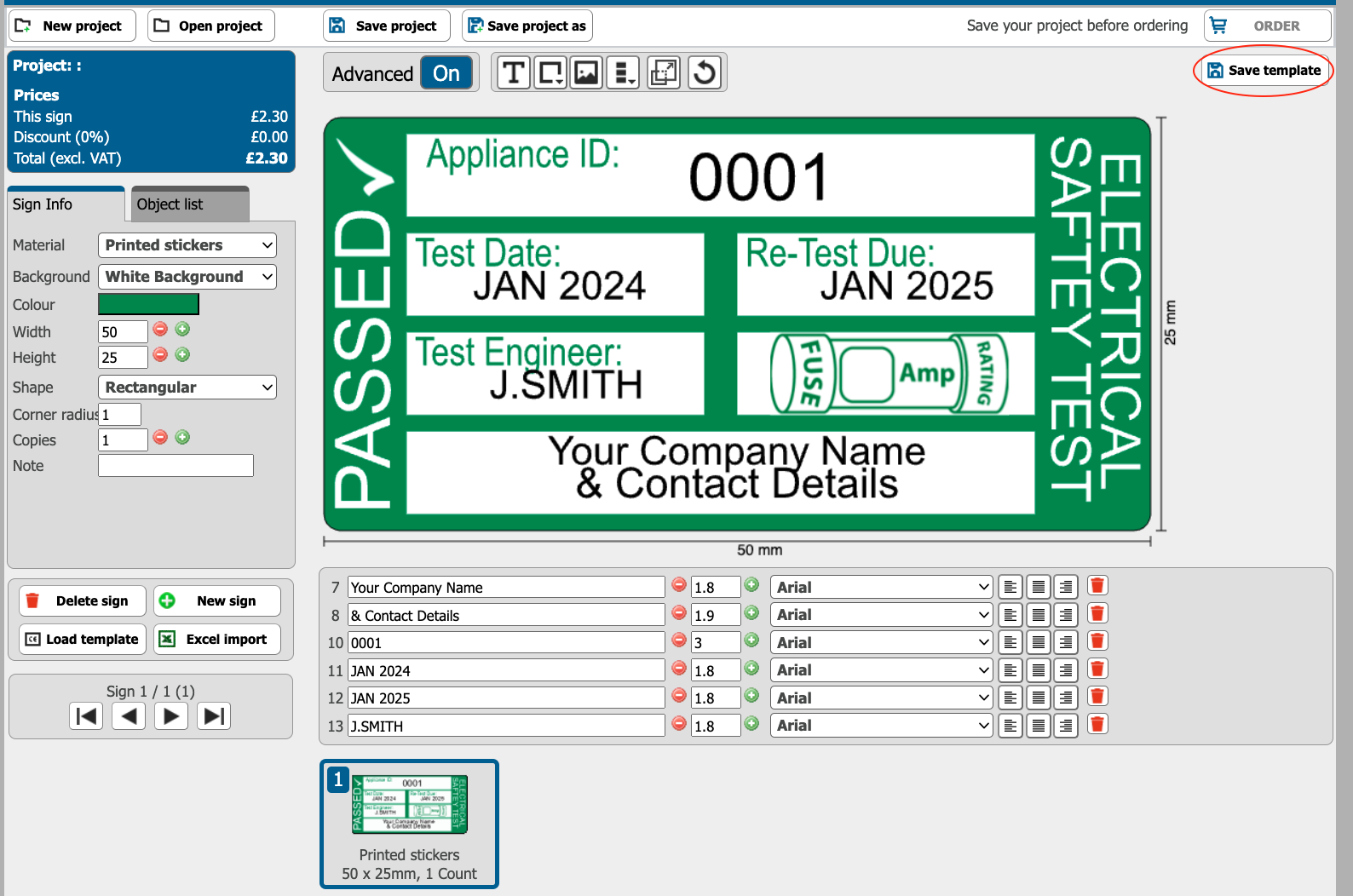
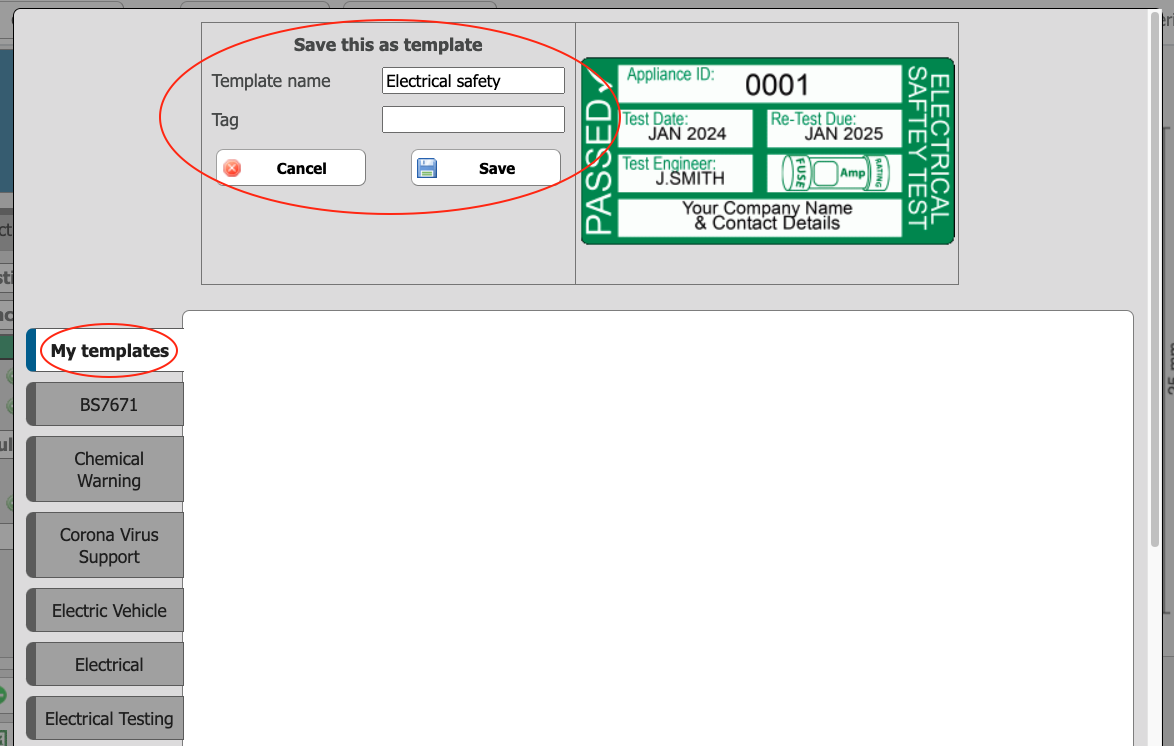
4. Find your templates and images
When you want to use your unique template: click on Load template in the side panel of the SSA tool. Navigate to the tag it was saved in and open it (if you made one, if not, it will be right there in the template bank).
When you want to use your unique image: turn the Advanced mode ON if you have not already, click the image symbol above the tool in SSA. Then navigate to the tag it was saved in (if you saved it under a category) and open it.
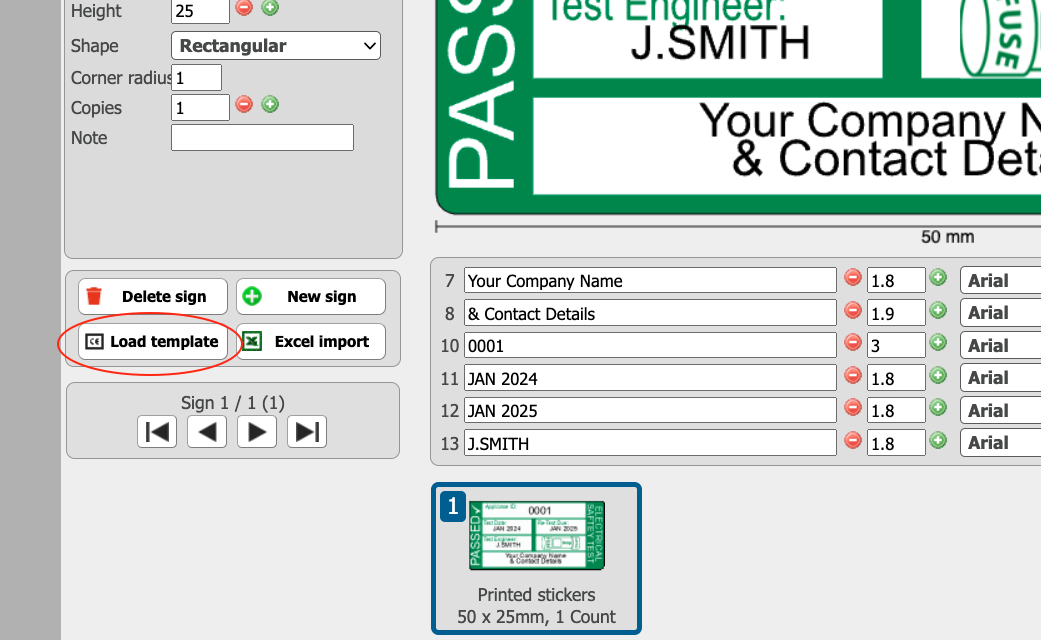
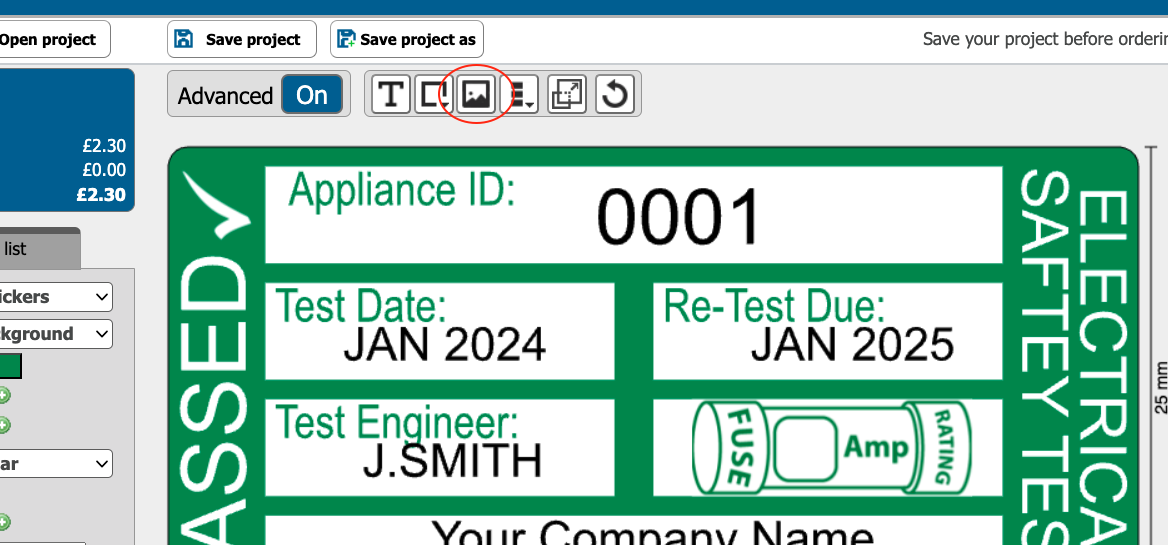
5. Delete template or image (if needed)
If you want to delete your template or image, just click on the red cross symbol and confirm your choice.
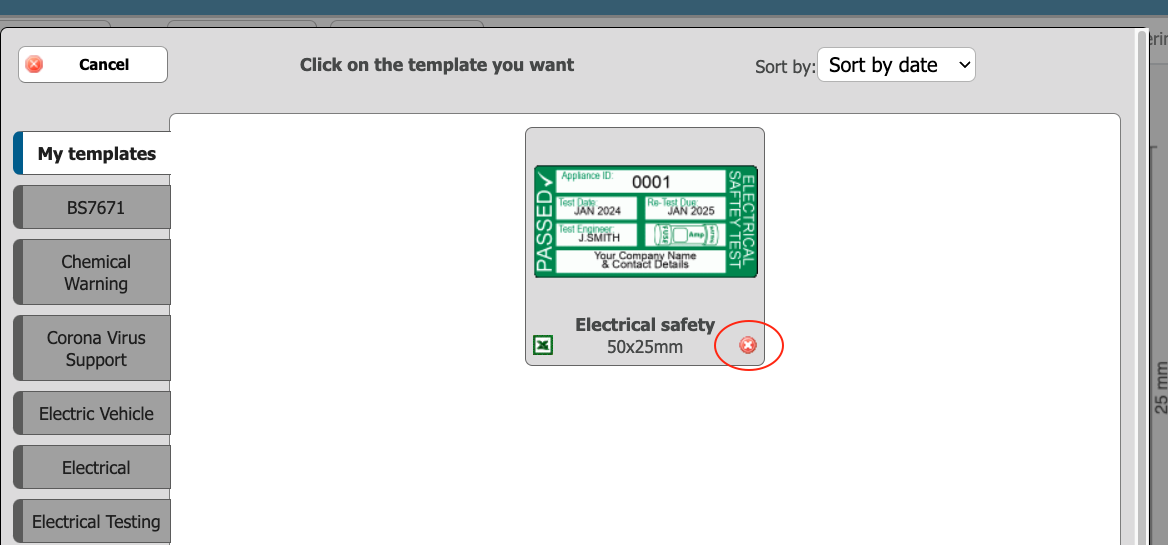
Tip!
Do you wish to share your templates with other accounts? Send an email to info@sld-ltd.co.uk or give us a call and ask to have your accounts linked. Your template will now appear for all linked accounts in the shared tag.