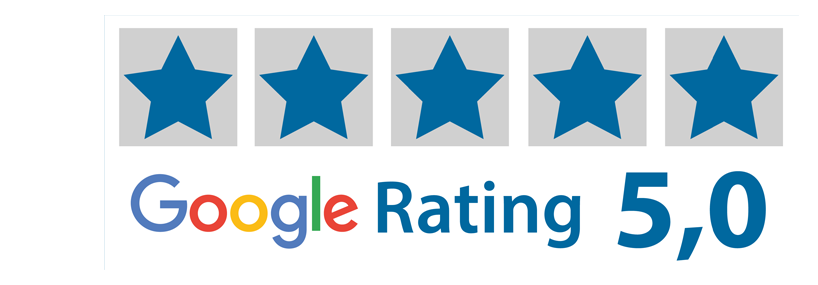Save Shipping Addresses in SignStudio Advanced (SSA)
Do you regularly order to different shipping addresses? This guide explains how to pre-save all your addresses to streamline the ordering process.
1. Log in and open settings
Log in and click on Settings in the top menu.
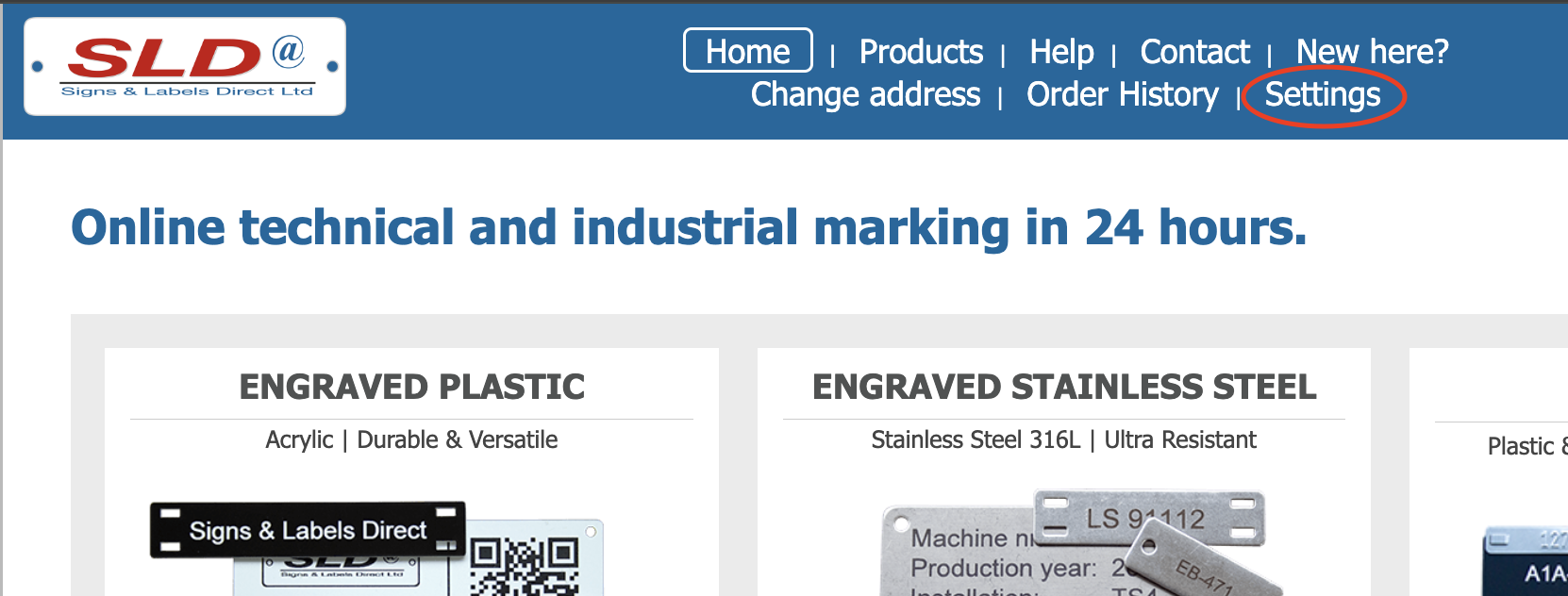
2. Add shipping addresses
Scroll down to Manage shipping addresses and select Add as new. Enter the addresses you need and click Save Address one by one. These will appear in the drop-down menu at the top left. Remember to select Choose as standard for the one you use most often.
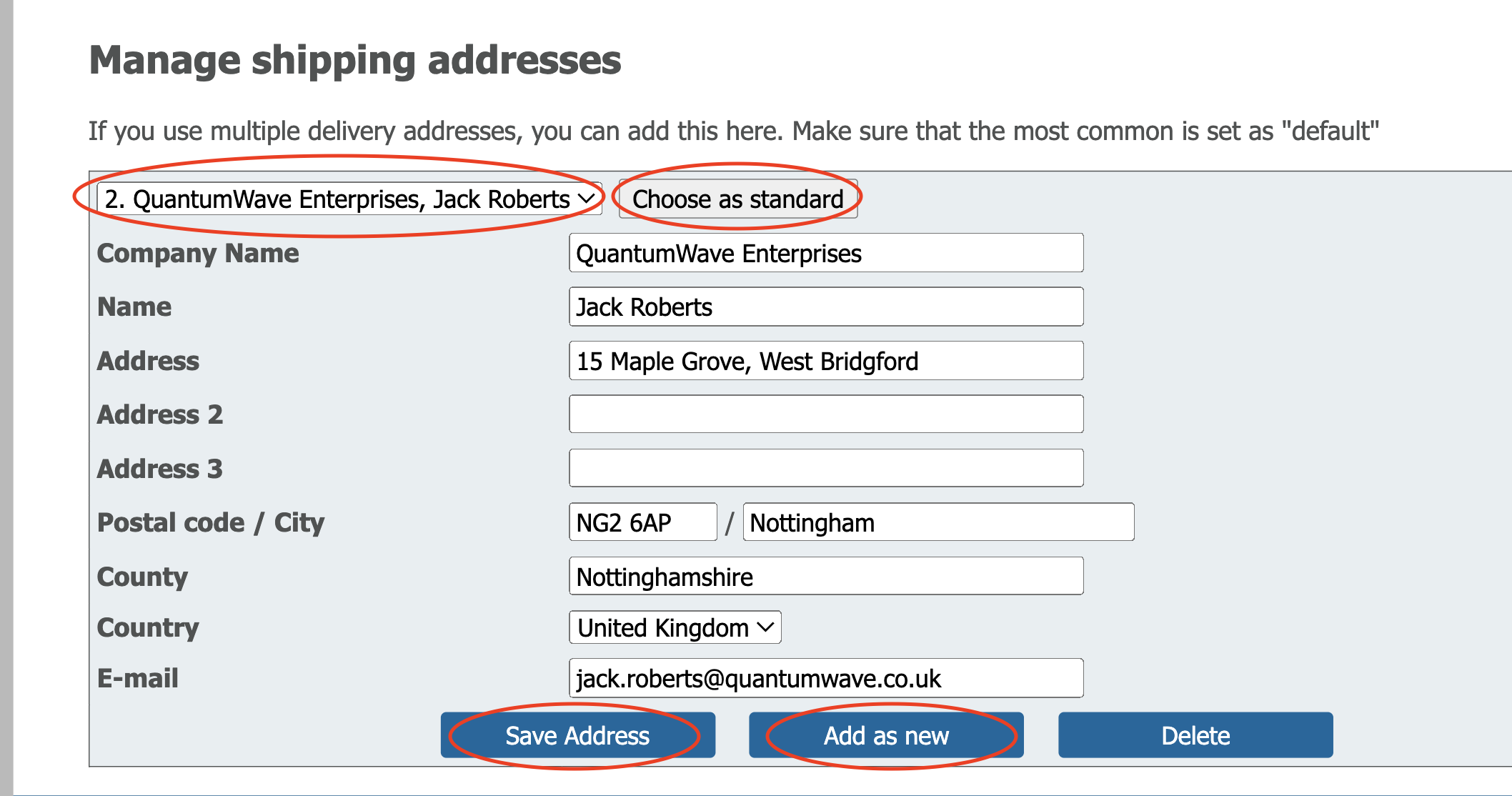
3. Select address when ordering
In the final step of your order, you can now choose any shipping address from the drop-down menu. Your default address will be pre-selected. This way you don’t have to manually enter all the details every time you place an order.
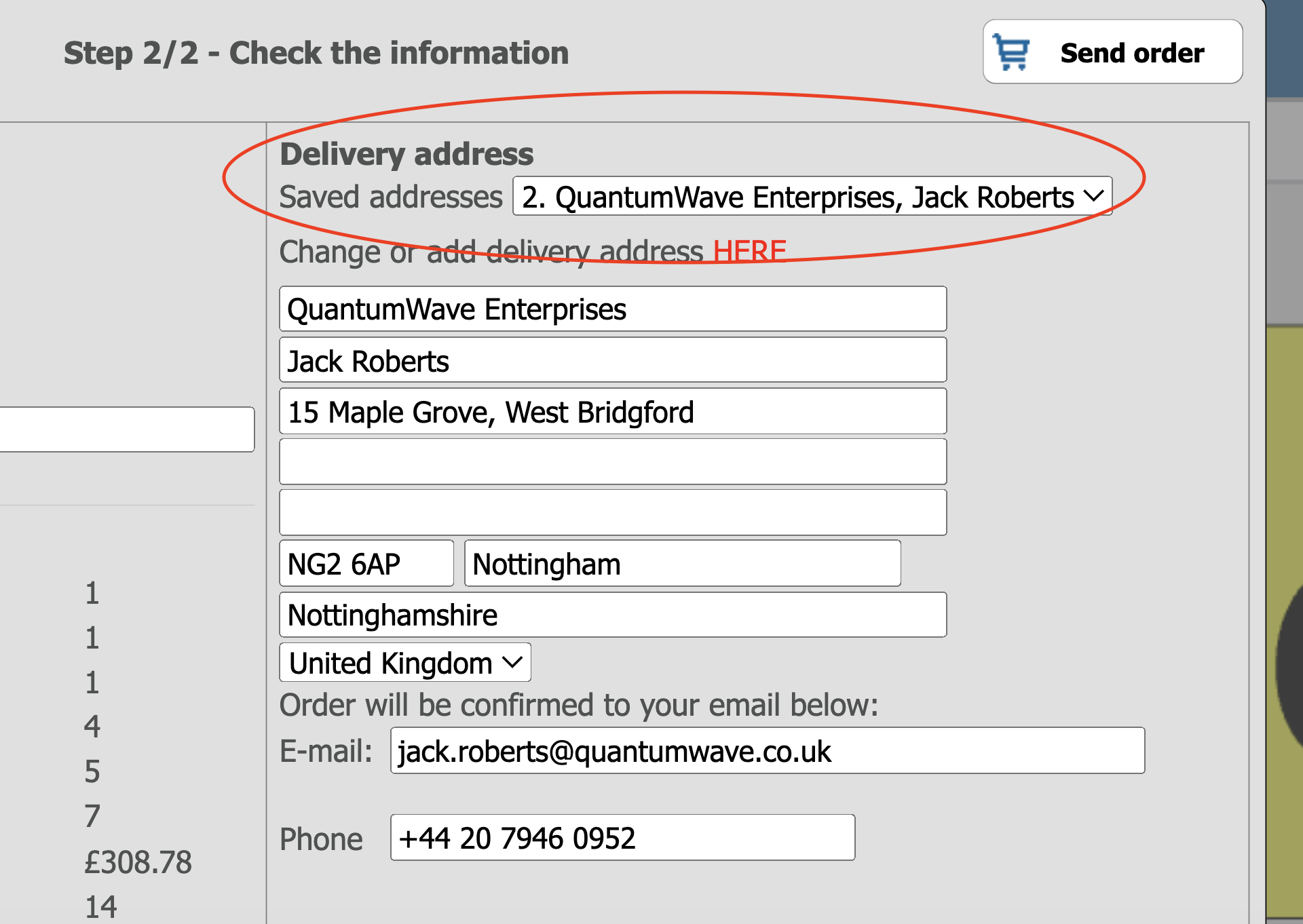
4. Change data if needed
To adjust your standard address or invoice address, go to Change address in the top menu. Make your edits and click Submit Changes.
If you want to adjust any of your other addresses, go to Manage shipping addresses (from step 2), find the address via the drop-down menu, make your edits and click Save Address.
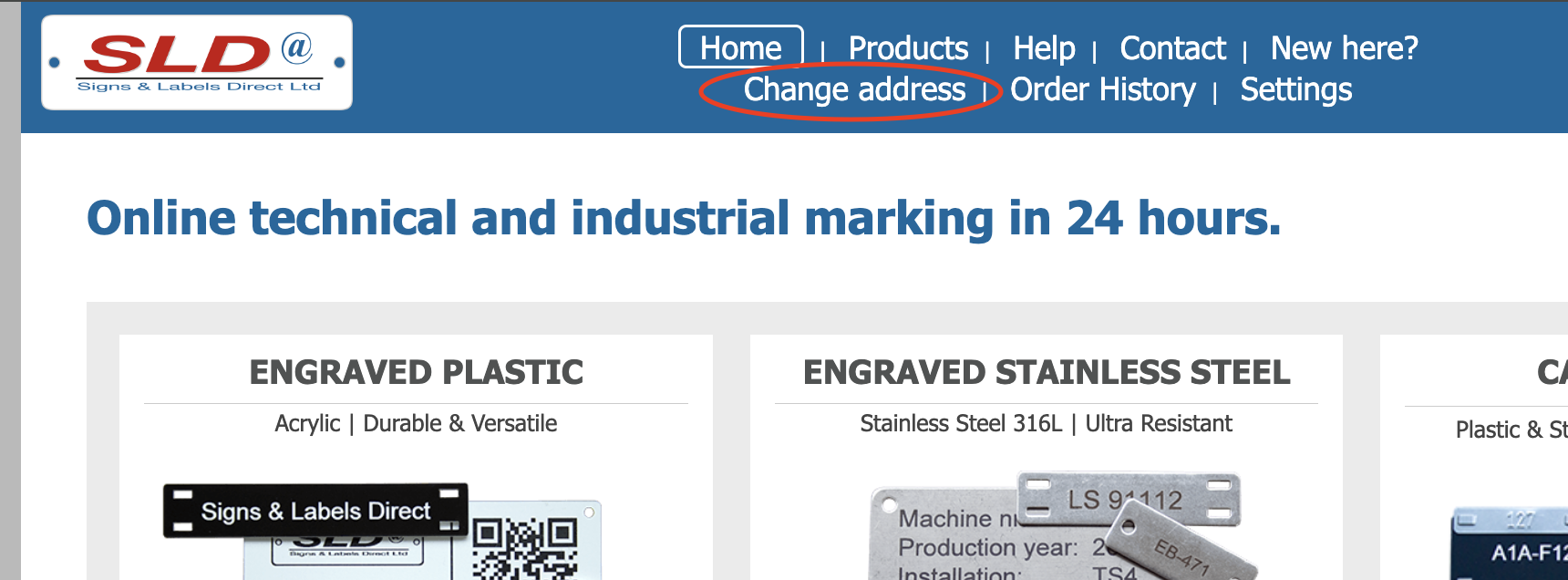
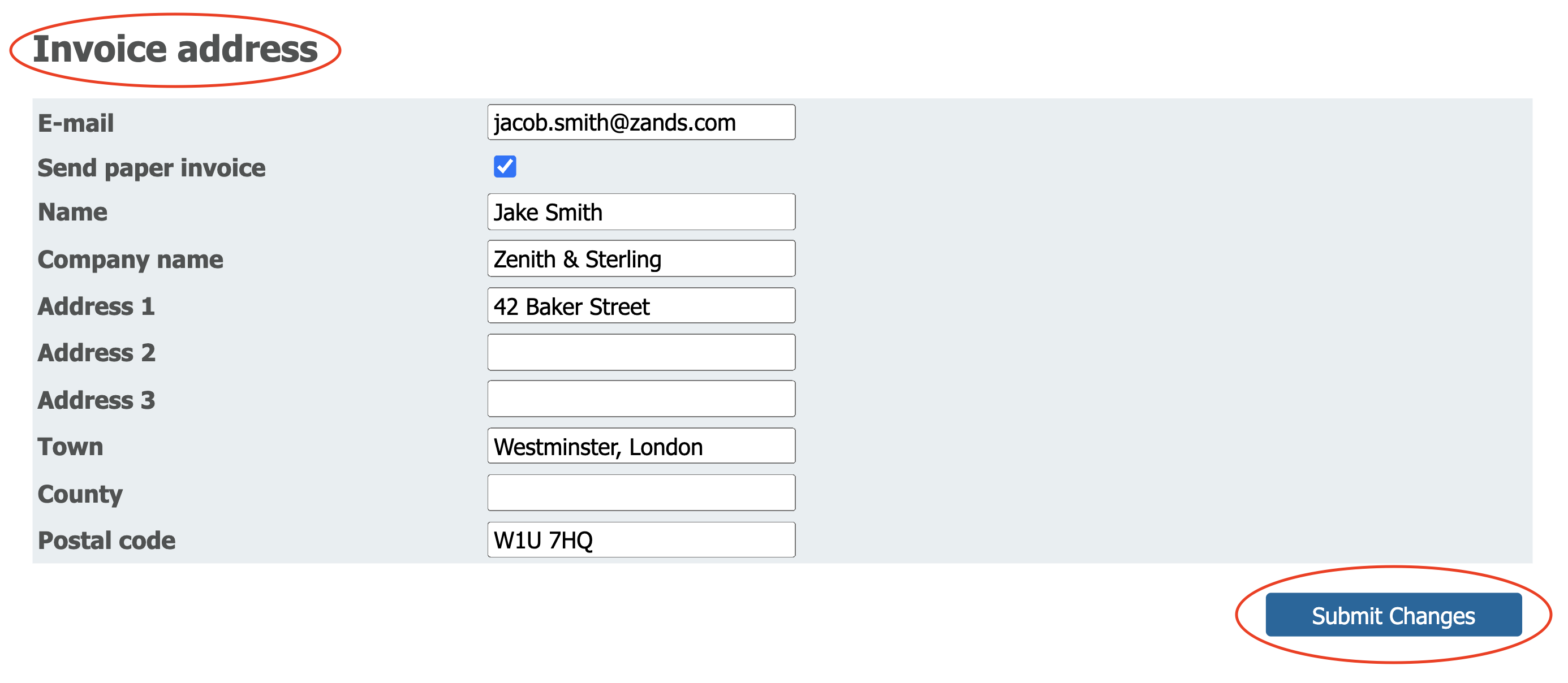
Tip!
You can go to Order History in the top menu to retrieve delivery notes and invoices from all your previous orders.